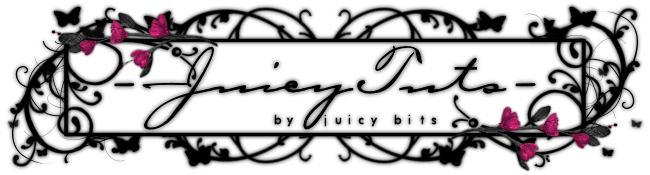:::Pretty Juicy:::
Tut written by Juicy Bits Dec 17, 2009. This tut was written in PSPX2 and is written for those familiar with the workings and language of PSP tutorials.
- Supplies -
Close Up & Tube by Ismael Rac at AMI
Juicy Kit by Me
(You will need (1) Frame, (1) Paper, (2-4) Flowers & Alpha Set)
Mask of Choice
- Instructions -
1) Open supplies and minimize. Open a new 500 x 500 image.
2) Paste your paper as a new layer. Resize if desired.
3) Paste your frame as a new layer. Resize as desired.
Take your magic wand and select the area inside the frame.
Expand your selection by 4.
Go to your paper layer. Invert selection and hit delete.
(You may also omit your paper layer all together for a unique look - This looks especially well when saved as a PNG)
4) If you chose to omit your paper layer please skip this step.
Paste your close-up as a new layer. Mirror Image and place as desired. Duplicate layer.
Set Duplicate layer blend mode to Multiply - Opacity 60.
Return to Original Close up. Set blend mode to Luminance. Add Shadow.
Go to your paper layer. Select all/float/defloat. Go to your Shadowed Close Up and invert selection. Hit delete.
Without altering selected layer, go to your Duplicate Close Up layer and hit delete.
Merge the Luminance Close Up To Paper. THEN merge the Mutiply Close Up layer to the paper layer.
5) Go to Frame Layer. Place tube as new layer. Place and resize as desired.
Duplicate layer and set duplicate to blend mode Multiply - Opacity = 60.
Merge "DOWN". Duplicate this layer and drag the duplicate to rest directly below the frame.
Go to your top Tube layer and give desired shadow.
6) Give your frame layer and add drop shadow.
Return to top tube layer and erase all "overhang" so that the tube appears to "come out of" the frame.
7) Go to your empty bottom layer. Paste your flowers as new layers. Resize and place as desired or use my tag as a guide.
Add desired shadows and merge down on top of each other.
Repeat this process for your top layer (tube).
8) Select two colors from your tube. Set one of your color selections to Gradient (Foreground/Background). Radial - Repeat = 7.
Go to your bottom empty layer. Floodfill with your gradient.
Apply mask of choice.
9) If you intend on resizing your tag, do so now. Add copyrights.
Use your alpha to apply desired text.
Merge Visible & Save as PNG.
Enjoy!
Tut by ©JuicyBits 2009. Any similarity is purely coincidental. Do not redistribute or claim as your own.
Copying or 'Reproducing' and claiming as your own tut is STEALING and ILLEGAL.
• • • • • • • • • • • • • • • • • • • • • • • • • • • • • • • • • • • •