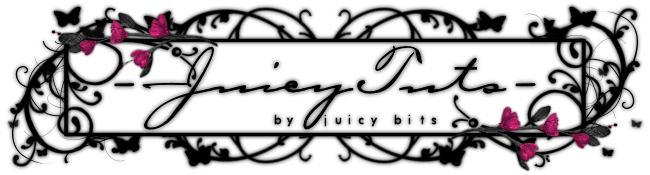:::Urban Girl:::
This tut was written by Juicy Bits on May 28, 2010 in PSP X2 Ultimate for those familiar with the workings and language of PSP and PSP tutorials.
Supplies
Artwork – Juicy Bits – Graphic Groupie Exclusive
Scrapkit – Urban Girl by Juicy Bits
{ (2-3)Papers; (1) Ribbon, (1) Chain, (2-3) Charms as desired, (1) Bow, (1) Flourish, (1) Rose & any other desired elements. }
Template - Tag Template 196 by Missy
Filters and Fonts of Choice
Instructions
Open your tag template and hit Shift-D. Close the original. Go to your template copy delete the Credit Layer. (Thank you again Missy!)
Go to your “Thin Rectangle 2” layer and paste your tube as a new layer. Resize by 60%.
Arrange the tube so it is to the left of the template, but so that the legs do not get “cut off” by the right side of Rectangle 3.
Add desired Shadow to Tube Layer.
Merge “thin rectangle 2” down to “thin rectangle 1”. Rename the layer “Thin Rectangles”
Adjust Brightness as desired (-255). Add desired effects and filters (Xenofex Crumple & Gaussian Noise)
Go to your “Rectangle 3” layer. Take your first paper of choice and paste it as a new layer. Resize as desired.
Select All. Float and Defloat. Return to your paper. Inverse Selection and hit delete. Delete your original “Rectangle 3” layer, and rename your new paper layer “Rectangle 3”
Repeat this step for your remaining “Rectangle Layers” renaming them accordingly. Add desired shadow to your “Rectangle” layers.
Drag your Thin Rectangles layer below your Rectangle 3 layer. Paste your ribbon as a new layer.
Rotate as desired. Place so that it slightly overlaps your Thin Rectangle layer on one side.
Erase (Cut) undesired sections. Duplicate this layer. Mirror and Flip. Adjust placement and merge to original Ribbon layer. Add desired shadow.
Go to your Rectangle 3 layer and paste chain as new layer. Resize as desired and place to the left of your tube.
Paste your desired charms as new layers. Resize and place as desired.
Now merge your charms together one by one. Name this layer Charms. Duplicate this layer and drag beneath your chain layer.
Return to your charm layer over your chain layer. Add desired shadow. Now with your eraser tool carefully erase desired parts to it appears the charms are connected to the chain.
Merge your charms and chain layers together. Rename this layer “CharmChain”
Paste your bow as a new layer. Resize and place as desired. Add desired shadow.
Add and arrange other elements as desired. I used a flourish, rose & 1 set of leaves. Add desired shadow to elements.
Delete your background (floodfill) layer.
Merge visible. Resize NOW if desired.
Add desired text and copyrights and save as PNG.