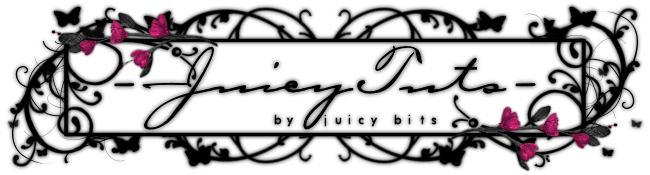This tut was written by Terra Thompson aka Juicy Bits on July 18, 2010 and was written for those familiar with the language and workings of PSP and PSP tutorials. This tut was written with PSP X2 Ultimate, but can easily be adjusted for any version.
Star Struck
Supplies:
Tube of Choice (full & Close-up) - Robert Alvarado
Star Struck Template
Star Struck Kit
Filters: Xero Porcelain & Carvaggio, Eye Candy Chrome
Instructions:
•Open up your template. Shift-D. Close the original.
Delete the following layers: credits, S-2, F1, L1,W1,& R1
You may also delete your background layer at this time.
•Resize Image to 500x500. Go to Image/Canvas Size,
and set to 600x600 (default settings).
•Go to layer S3. Paste Word art and place as seen or desired.
•Paste full tube as a new layer and place/resize as needed or desired.
•Go to your s1 Layer. Paste paper of choice as a new layer. Go to your R2 Rectangle.
Select the rectangle with your magic wand. Return to paper layer and invert the selection.
Hit Delete. Rename this layer as P1
•Select a color from your tube (or papers) and floodfill the R2 rectangle.
•Take your closeup and paste as a new layer. Place and resize as desired.
Go click the R2 rectangle. Return to your close up layer. Invert your selection and hit delete.
•Select All/Float/Defloat your closeup. Return to your R2 layer. Promote selection to layer.
Go to your close up
•Run Xero Porcelain with the following settings:
Softness - 231, Strength - 152, Brightness - 128, All color channels 131.
•Set opacity(40) and blend mode (luminosity)- or as desired. Merge down to promoted layer.
•Go to your R2 layer. Paste your close up as a new layer. Mirror the image and resize so that
it is smaller than the close up image above it. Run your Xero porcelain filter with the same settings.
Set Opacity(60 - 80) and blend mode (luminosity)- or as desired.
Merge to your R2 layer.
•Go to your promoted close up layer and merge down to your R2 layer.
Run Caravaggio with the following settings:
Creativity - 10, Exuberance - 1, Attentiveness - 10, Moodswing - 94.
•Go to your C1 layer. Paste desired paper as new layer. Go to C1. Select All/Float/Defloat. Inverse your
selection and hit delete. Go to C1 layer. Hit delete key. Merge paper circle to empty C1 layer.
•Go to S1 layer and apply Eye Candy Chrome with desired settings. Repeat this with S3 layer.
•Drag s3 layer to between R2 & P1. Resize as desired.
Take S3 layer and duplicate it twice. Resizing and rotating. Merge these duplicate stars together.
Take the merged stars and drag them below p1. Place as desired.
•Duplicate layer. Mirror & Flip. Place as desired.
•Go to F1. Apply Eye Candy Chrome with desired settings.
•Add desired shadow effects to all layers. Resize now if desired.
•Add copyrights/credits and any desired text. Merge visible & save as a PNG.
Enjoy!
Tut by ©JuicyBits 2010. Any similarity is purely coincidental. Do not redistribute or claim as own.
Copying or "Reproducing" and claiming as your own tut is STEALING and ILLEGAL.